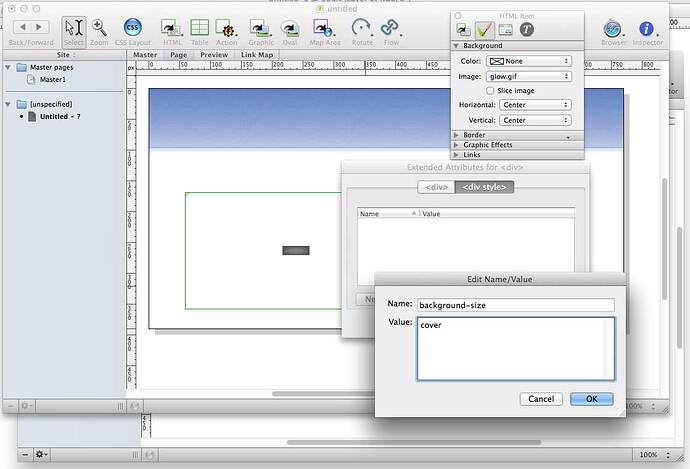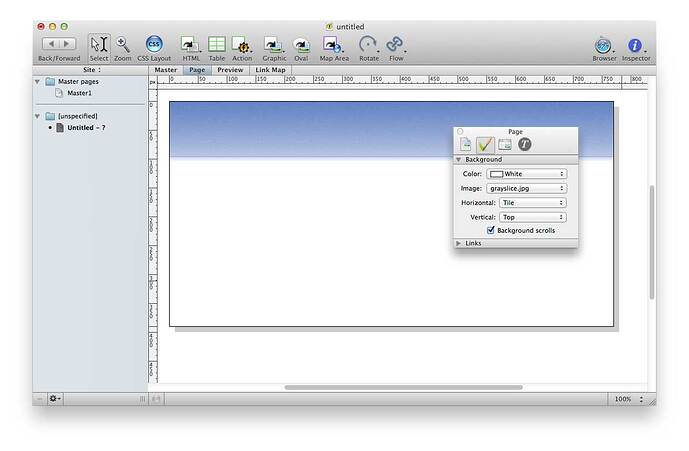On Oct 11, 2014, at 7:37 AM, Artivideo email@hidden wrote:
Hi Walt,
First of all the reason I and most people buy Freeway is that you don’t have to know anything about programming code. It is an object orientated program to design a website. As far as I know Cascading Style Sheets (CSS) are only available in Freeway for text items. If I am wrong point me to CSS for graphic items like backgrounds and other presentation items which are visible on every page at the same position.
Owning power tools does not make you a better craftsman, however, understanding wood grain will give you consistently smoother finishes, whether you use a block plane or a planer. Learn your materials, you will get better results and be much happier with your work product in the end.
I decide on making the size 1920*1080 px and only made the grey gradient middle part 2560 width since for some reason it does not scale to higher widths when I design it to 1920 like the background blueish picture.
A background image can be forced to any size you like, and it doesn’t need to start out at that size. Look at this (forced and extreme) example. Here’s how it looks in Freeway:
And when you preview: