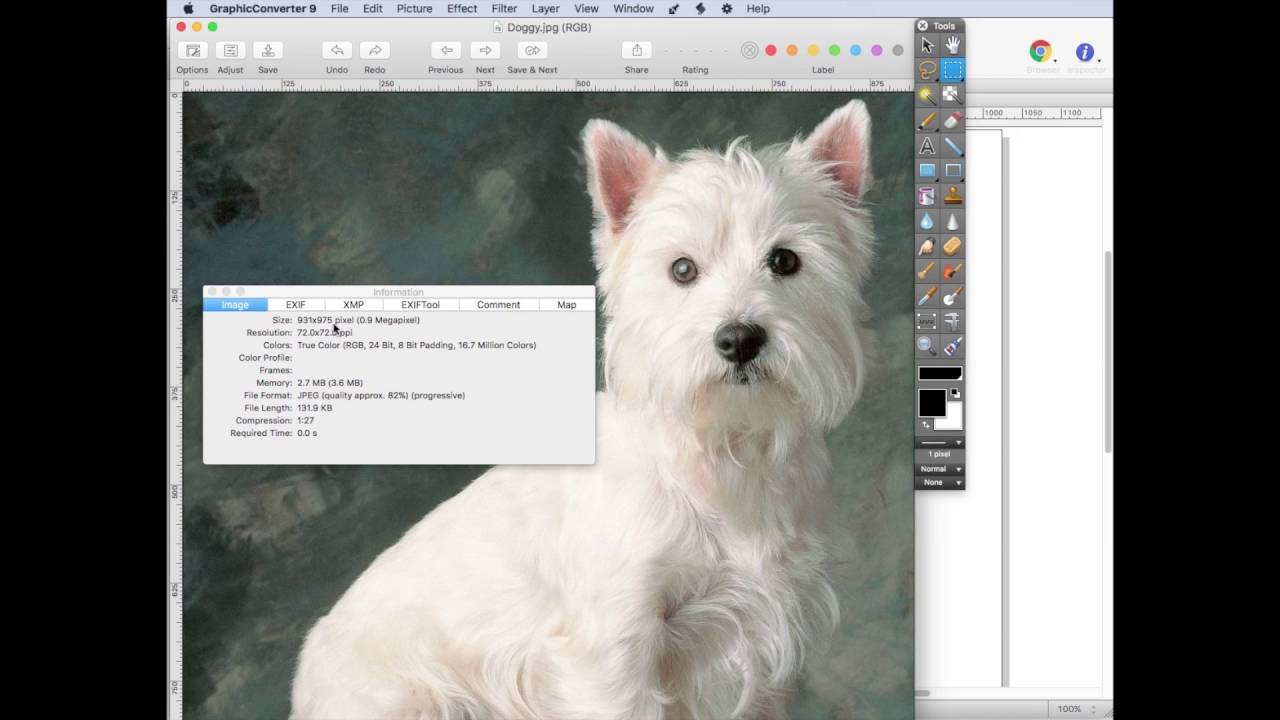I disagree insofar as my eyes don’t lie, and I know how to save graphics in Photoshop and use them as pass through graphics in Freeway.
In Freeway, if I import a graphic into an HTML box (which makes it a “pass through” graphic) and I then checkmark the “high resolution” setting in the Inspector, that graphic will display at 50% size (50% of the pixel dimensions I set for that box in Freeway) but the graphics content be twice the resolution (i.e., 144ppi vs. 72ppi). And when I create my graphics in Photoshop, I set the dimensions (matched to the pixel dimensions of the HTML container box in Freeway) and choose 144ppi.
In that knowledge I had created a comparison in the past showing a 72ppi passthrough side-by-side with a 144ppi pass-through and a 288ppi pass-through. And the 144ppi looked best to my eyes and was a reasonable filesize too.
If I turn a blind eye to ppi, I will no longer what what I will get in the browser, at least not when I design in Freeway, using an HTML container box of known, fixed dimensions.
I fully understand that RESPONSIVE sites that scale graphics throw a monkey wrentch into this, but I have never created a responsive size that scales the graphics, so I am only thinking about a static “retina” graphic here that is viewed at 100% of its designed size in the browser.
Now with scalable graphics, it’s different insofar as you won’t know all the ways it will be scaled necessarily, but you still need a starting point. And I would assume my personal rule still applies with regard to the largest physical dimensions the graphic in question would be displayed. So for example, if the largest (default) size of the graphic is to be 1000x1000 pixels, then obviously that would be put into a box in the web design app that is half those dimensions in order to yield a 144ppi “retina” output (if the target output is intended for retina display devices). But if the web design app also saves a normal resolution 72ppi graphic for display on non-retina devices, then it would still display within the same physical dimensions but its resolution be would half the retina version. That would be the default, starting point size which would scale in the browser according to whatever algorithm the browser uses to scale graphics.
This is how I’ve always thought about graphics I design, and I see what I expect when I view my Freeway output in various browser on the Mac, Windows, and iOS devices, some with normal resolution and some with high-dpi screens.
So while some may dislike terminology, my eyes don’t lie. I know what I am seeing. I design for it with pixel perfect precision, and it looks good, and that satisfies me.
James Wages
freewaytalk mailing list
email@hidden
Update your subscriptions at: