To make bulleted or numbered lists in Freeway you need to use an HTML "list" style, which is a very particular "tag" applied to text in the same way that the paragraph (<p>) tag is applied to standard body text by default. See the picture below to see text with no list applied (left) and with a first-level list applied (right). The list is the default one, which will be displayed with bullets as an "unordered list".
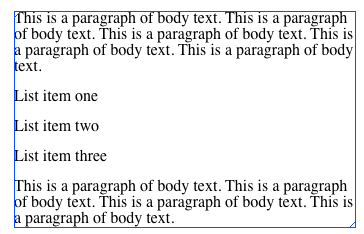
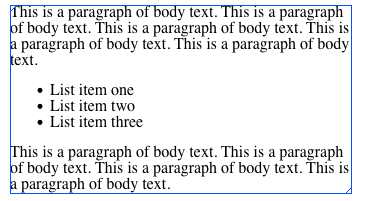
To do this, select the text you want to be displayed as a list then go to the Inspector, click on the disclosure triangle alongside "List" at the bottom of the General Settings tab (see picture below left) to reveal the List pane, and click on the right arrow (below right) to turn the text into a list.
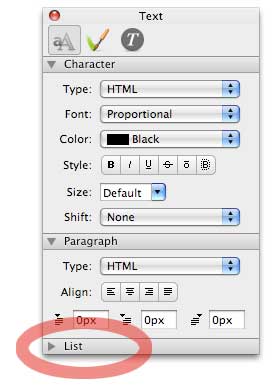
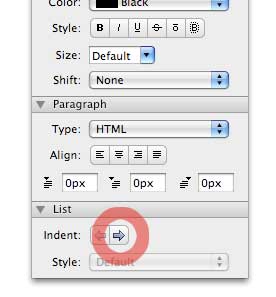
Each time you click the right arrow, the list will indented more from the left. If you have indented the list too far, simply click on the left arrow to move the indent back a level.
Lists come in two main variants - unordered (bullet) and numbered. Unordered lists can have black round bullets (the default), black hollow bullets or black square bullets. Numbered lists can be numbered in arabic numerals (1, 2, 3), roman numerals (i, ii, iii or I, II, III) or alphabetically (a, b, c or A, B, C). These different types of list can be chosen from the Style popup in the Links pane.
There are two other types of list - "unbulleted" and "unindented" - which do exactly what they say on the tin. An unbulleted list is indented but displays no bullets, an unindented list displays the default black round bullets but isn't indented from the left.
Unfortunately, Freeway Express users can't change the amount the list is indented (other than to use the presets by clicking the right or left arrows) and they won't be able to change the color of the automatically-generated bullets or numbers unless they use the List Item Images Action at http://www.freewayactions.com/product.php?id=010 which lets you use a graphic as a bullet.
Freeway Pro users can change the color of bullets or numbers by using CSS text styles and CSS item styles which will govern the color of text and the color of bullets. Alternatively, some may prefer to use the List Item Images Action (see above).
A list is an entity in its own right, so changing the style of one list item will mean that the entire list will change. This means that you can't use different styles in the same list.
If you carry on typing after the last list item, the next line will also be in the list style. If you want to revert to normal body text, click in the text you want to revert then click on the left arrow in the List pane so it is no longer indented.
Note that list items do not have the normal extra space which HTML generates between between each paragraph. This cannot be changed by Express users, but Pro users can control this spacing by creating a CSS style.