Working with Master pages means working methodically and remembering that the most important consideration is that you should only make edits to Master items (however small) on the Master page itself - otherwise the link between the Master page and the site page for that item will be broken. Once the link is broken, changes made on the Master page will not take effect on that item on its particular page.
If you find that changes on the Master pages are not taking effect on all or some of the site pages, try the following steps to restore the link to the Master item:
- Click on each of the Master items on the first of your site pages to select them one at a time.
- Look at the General Settings tab of the Inspector to see if both the "Use Master Content" and "Use Master Settings" options are checked. If they're not, you need to check both options (see screenshot below FW Pro left, FW Express right).
- Repeat this process for every Master item on the page.
- Repeat this process for every site page in your Freeway file.
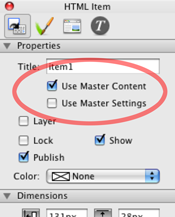
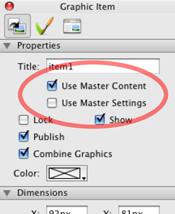
If the "Use Master Content" option was unchecked, then you must have edited the content of the item at some time (perhaps changing a color or editing text in the item).
If the "Use Master Settings" option was unchecked, then you must have moved the item or resized it at some time.
We always recommend locking items on Master pages so they can't be accidentally moved on a site page. To do this, select items one at a time on the Master page(s), then go to Item>Lock (or use the keyboard shortcut of Alt-Command-l).
You may notice that there is an option in the Freeway's "Page" menu called "Reapply Master". You need to be very careful when using this option because if any Master items have had their Master links severed, you will create a duplicate of the item. This can cause problems with HTML items overflowing (because HTML items will not publish if an item is overlapping or on top of it) and may cause graphic items to combine with other items. The best way to use Reapply Master is to delete *all* of the Master items on the page first and then use it.
There was a helpful tip posted on Freeway Talk <http://www.freewaytalk.net> by Ian Halstead who suggests creating a blank Master in addition to your other Master page(s) so that you can flick between the blank and a Master page in the Inspector by swapping between them using the Master popup. This can reveal all items on the page no longer associated with the original Master, so you can delete all the appropriate items before going to Page>Reapply Master happy in the knowledge that there will be no duplication of Master items.