Requirements
Creating a required terms and conditions checkbox, that must be checked before proceeding to the next page, is common request here at Softpress Towers, and making one is surprisingly easy.
See a demo here
Instructions
First off, download and install the Validate Form Action Suite this will make sure that the checkbox on your page is checked before going to the next page.Open a new Freeway document, or create a new page in your existing document.
Click and hold on the HTML toolbar icon and select Checkbox from the list.
Draw your checkbox on the page.
With the checkbox item selected go to the Item output settings tab in the Inspector palette.
Remove "Checkbox" from the Text field.
Make the checkbox item as wide as the visible checkbox in the item.
Draw an HTML item to the side of the checkbox, type in the text you want to use and style it.
Select the checkbox item and go to the Item menu, hover over Actions and select Validate.
If it's not already open, open the Actions palette by going to the Window menu and selecting Actions.
In the Actions palette check the Custom name in messages checkbox and enter Terms & Conditions in the Name field.
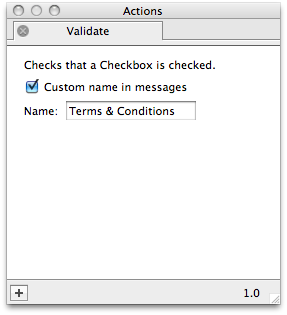
Draw your button on the page.
Open the Form Setup dialog from the Page menu.
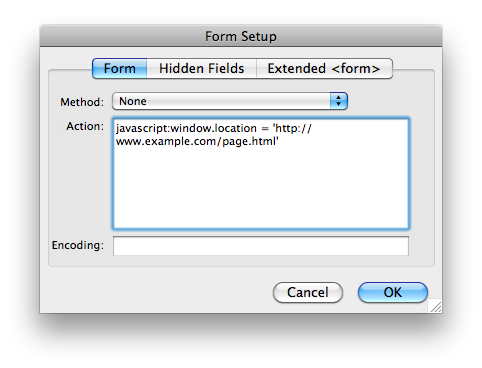
javascript:window.location = 'http://www.example.com/page.html'Note: We use JavaScript here so that the value of the checkbox doesn't get passed to the new page in the address bar.
Choose Preview in Browser from the File menu to see the page working.