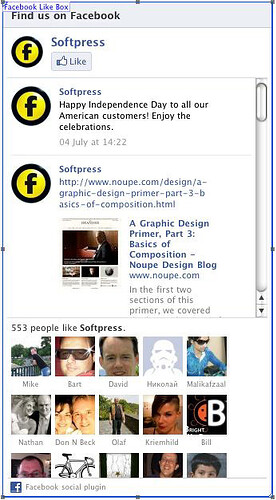Type of Action: Standalone Action (to use it, either click and hold on the Freeway tool, choose the Action from the list and draw an item on the page OR go to Insert>Action Item and choose the Action from the list).
What the Action can do: This Action lets you do the following:
- It lets you place a panel on your Freeway page which shows the content of your Facebook “wall” and list of friends (with Faces if you wish).
A Facebook “Like” button for your page will appear near the top of the panel for visitors to click on.
A scrollable area also displays in the item on the page (depending on the size at which the item is used) which will display the latest posts on your Facebook account’s “wall”, under which appears a list of “faces” of those who “like” the page. Please note that a Facebook “Page” is not just the home page of your Facebook account - it is a very specific thing that you need to set up first (using the link above).
To use the Action
It is always good practice to enter the web address of your site in the Document Setup dialog.- Go to File>Document Setup, click on the Output tab and enter the full URL (for example,http://www.softpress.com) in the Web Address field.
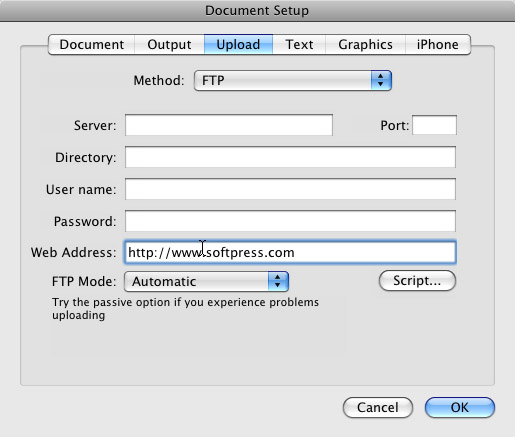
- Click OK to close the Document Setup dialog. Once the web address has been set, you can now add the Action item to your page.
- Go to the Insert menu, choose Action item then select Facebook Like Box.This will place an item on your page which is sized at 100 pixels by 100 pixels (the default size of all Action items when they are placed on the page by Freeway).
- Resize the Action item by clicking and dragging the handles, then move the item into position.
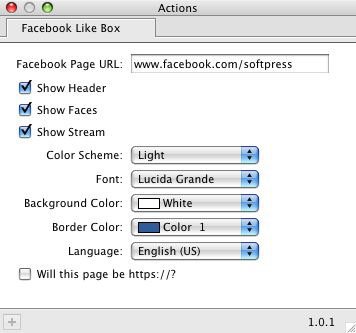
- Facebook Page URL: Enter the Facebook username you want to use on your site. By default this is set to Redirecting...
- Show Header: Displays or hides the “Find us on Facebook” header at the top of the panel. This is set to display by default. Note that the header will only appear if either “Show Faces” or “Show Stream” is checked in the Actions palette (or both). If both are unchecked no header will display.
- Show Faces: Displays or hides the list of face icons for those who “like” the page. This is set to display by default.
- Show Stream: Displays or hides the list of posts on your Facebook “wall”. This is set to display by default.
- Color Scheme: Two Facebook-branded preset color schemes are included in the Action. Choose from Light or Dark.
- Font, Background Color and Border Color: Choose the font used in the panel, and set custom colors for the panel’s background and border. Note that the color of the header cannot be edited.
- Language: Choose the language for the date and time, button text and the headers within the panel.
- Will this page be https://?: Check this option if the page containing the Activity item is hosted on a secure server.