What the Action can do: This Action lets you do the following:
- It gives you additional options you can choose to use on a Flash file.
To use the Action, select an item on the page containing a Flash file then go to Item>Actions and choose Flash Extras. With the item selected you can see the single option in the Actions palette:
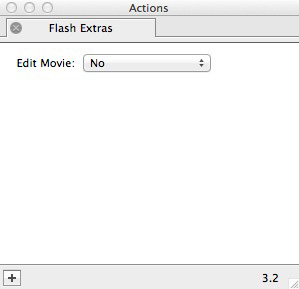
- Edit Movie: By default this popup is set to No. Choose Yes to see new options - but note that the options will vary depending on the information embedded with Flash inside the item.
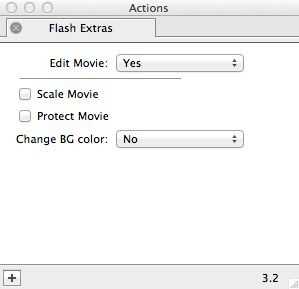
- Scale Movie: This scales the movie to the size of its item box. If this is not selected, the movie will be clipped by its box.
- Protect Movie: Flash files can use an internal setting that prevents them being opened and edited by Flash authoring software. If the Flash file is not already protected, this option is enabled. Setting this parameter will force Freeway to publish a protected movie.
- Change BG Color: This allows you to change the background color outside of the content area used by items inside the Flash file. There are two options: Item sets the color to be that of the containing item, while Other displays a color popup from which you can choose a specific color.
- Links: Depending on whether the Flash item contains links (such as a Flash navigation menu), following the color options you may see a list of up to 20 links for the URLs embedded inside the Flash file. These are labeled with the link text followed by a number. If the movie has no links you will not see these options. If the movie has more than 20 links then only the first 20 are shown (and hence only those first 20 links can be edited by the Flash Extras Action). Setting links for the Flash item using the Action means that those links will be managed by Freeway.