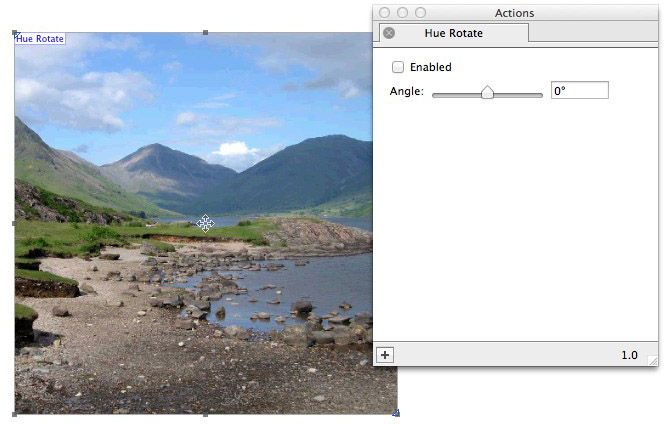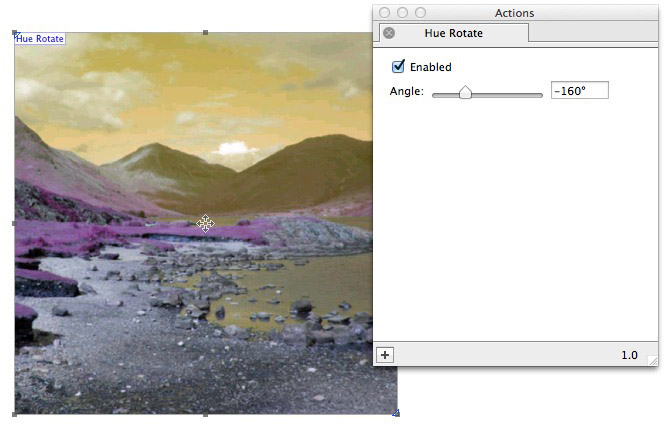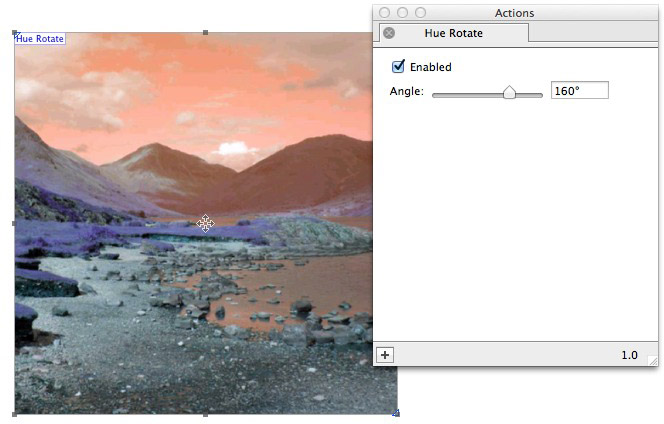What the Action can do: This Action lets you do the following:
- It lets you change the spectrum of colors used in an image imported into a graphic item so it rotates the colors according to a theoretical "color wheel".

- Enabled: This option is checked by default. When checked you will see a live preview of the effects applied when options are used in the Actions palette. To see a "before and after" of the original image (with and without the Action applied), switch the Enabled option on and off. Remember to leave it checked when you have finished.
- Angle: This slider (and value field) controls the amount of degrees the theoretical color wheel is rotated to change the colors of the image to those corresponding to the location in the different part of the color wheel.
Examples
Below you can see examples of how the original image (shown first which the Action disabled) will look when the options displayed in the Actions palette alongside each sample has been set up.