To convert the original to the working profile open it up in the application it was created/saved in and find the option to assign or convert a color profile. In newer versions of Photoshop this is in the Edit menu, in older versions it is in the Image menu.
When you have found the correct dialog either check the Working RGB Profile checkbox or select it from the list.
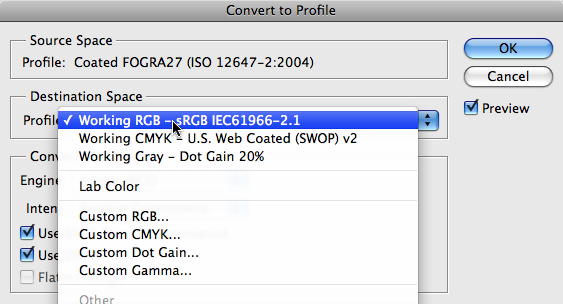
Once selected save the image and update it in Freeway. To do this, double click on it and click the Update button in the dialog that appears.