What the Action can do: This Action lets you do the following:
- It lets you set a pre-created PNG graphic as an icon for your website to use on an iOS device's (iPhone or iPad) homescreen.
The graphic will need to be made beforehand, sized to 157px square and saved as a PNG file. Once you have created and saved the graphic, this Action should take care of the rest of the procedure.
To use the Page Action, make sure nothing is selected on the page then go to Page>Page Actions and choose iOS Homescreen Icon. With nothing selected on the page you can see the options in the Actions palette.
To use the Folder Action, select a folder in the Site Panel list, then go to Page>Folder Actions and choose iOS Homescreen Icon. With the folder selected in the Site Panel list you can see the options in the Actions palette.
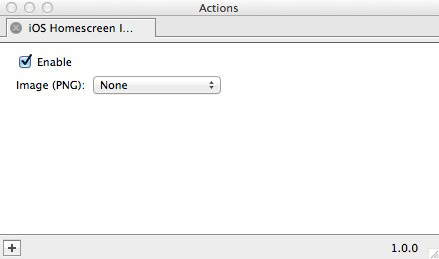
- Enable: Switch this option on and off so you can enable and disable the Action without needing to set it up from scratch each time.
- Image (PNG): Click and hold on this popup to choose the PNG file you created earlier to use as the Homescreen Icon graphic.