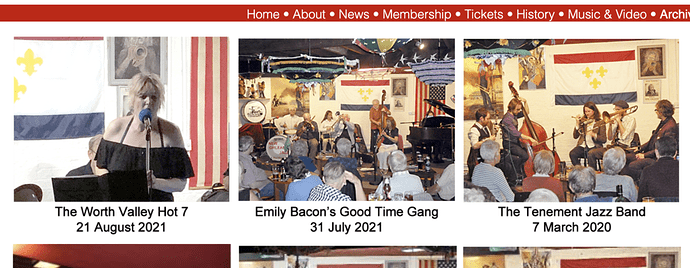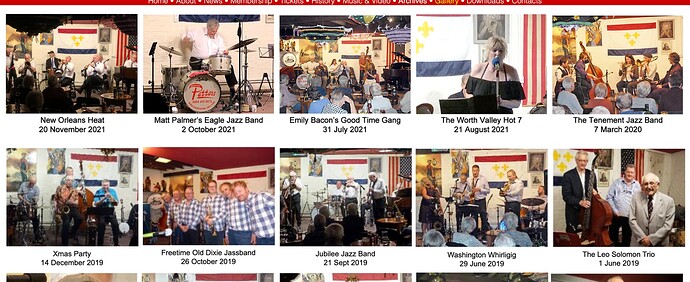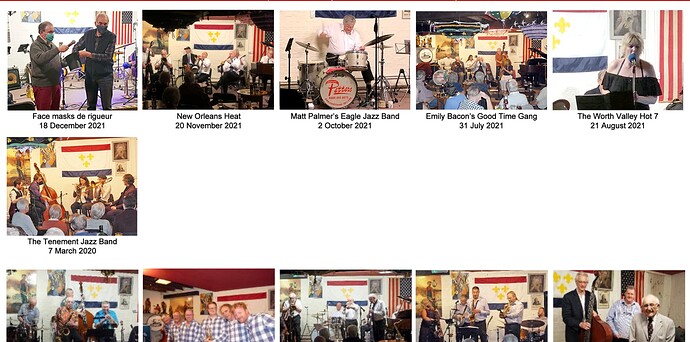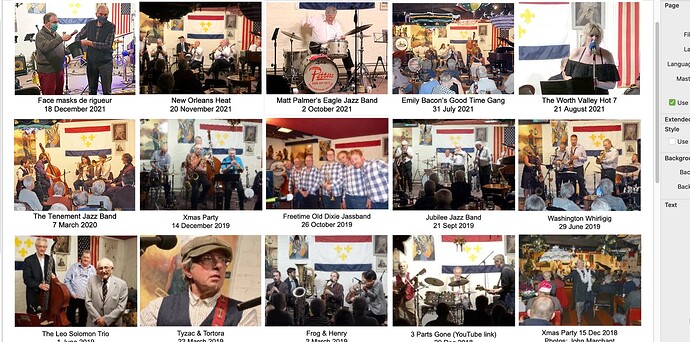I have a page on my website Gallery that contains rows of thumbnails in png format that each have a link to a separate gallery page. This morning, I added a new thumbnail and associated links, saved everything then previewed it in Xway. Everything fine. I published, then uploaded from the site folder, but when viewing in Chrome (and Firefox and Safari), I was presented with the original gallery page without the update.
I've re-saved and re-published several times, I've duplicated the image and uploaded the page again, I've duplicated the page and uploaded both (gallery.html and gallery2.html), I've restarted the Mac, I've deleted the gallery page from the FTP list forcing a new one to upload. Nothing!
I've run out of ideas, any thoughts? Screenshot of the Xway preview page attached so you can see what should be there.
Geoff
Hi Geoff,
Are you sure that the page is being uploaded to the correct location?
It seems from your screenshot that you've added a new gallery (Worth Valley Hot 7) but it's not showing up.
The other possibility is that there is some kind of ISP caching which is delaying the updated page from appearing. It can't be a browser caching issue because I see the old version in my browser.
Jeremy
You might want to empty the cache of your browser. My experience with chrome is also this slow. If you would check in a different browser you might see your positive result
Greetings
Eugenie
Cameleon bv
![]() is what we believe
is what we believe
This e-mail may contain confidential and/or privileged information.
If you are not the intended recipient (or have received this e-mail in error) please notify the sender immediately and delete this e-mail.
Any unauthorized copying, disclosure or distribution of the contents in this e-mail is strictly forbidden.
Op 25 aug. 2021 om 17:30 heeft Geoff Mullett <email@hidden> het volgende geschreven:
I have a page on my website Gallery that contains rows of thumbnails in png format that each have a link to a separate gallery page. This morning, I added a new thumbnail and associated links, saved everything then previewed it in Xway. Everything fine. I published, then uploaded from the site folder, but when viewing in Chrome (and Firefox and Safari), I was presented with the original gallery page without the update.
I've re-saved and re-published several times, I've duplicated the image and uploaded the page again, I've duplicated the page and uploaded both (gallery.html and gallery2.html), I've restarted the Mac, I've deleted the gallery page from the FTP list forcing a new one to upload. Nothing!
I've run out of ideas, any thoughts? Screenshot of the Xway preview page attached so you can see what should be there.
Geoff<Screenshot 2021-08-25 at 16.12.03.png>
Well, whatever it was, the problem appeared on several browsers. Another page I had uploaded at the same time refreshed OK. Subsequently, I experienced ‘ghosting’ on the Exhibeo slideshow at the top of the gallery page, then Xway froze altogether and I had to force-quit.
I eventually resolved the problem by reverting to a version of my site saved a couple of days previous, re-did everything, published, uploaded, and everything is working fine.
One of life’s mysteries!
Geoff
The problems experienced in August have happened again, only this time, when I added a new PNG thumbnail, the other thumbnails on the page moved along to accommodate it (as is usual), but in doing so all the 70+ links to the associated pages were lost, and had to be reattached (not the first time this has happened).
The new thumbnail appeared in Preview, but when uploaded, the page in the browsers (Chrome, Firefox and Safari) remained unchanged. I tried using different FTP software to upload the files, and I’ve randomly changed the thumbnails on the page, to no affect. I tried deleting the html file on the server, which worked, displaying ‘page not found’, but when I uploaded a fresh html file the old one reappeared.
I’ve been working on this for several days, on & off with no progress. I’m reluctant to revert to an earlier version as all my links will be lost with no guarantee of a positive result. The fact that the Xway Preview doesn’t show correctly makes me think the problem lies in the files it generates, but not understanding coding or HTML (the reason Freeway was so good all those years ago), I just don’t know. Perhaps there is a better way of constructing the page?
Geoff
Further thoughts. I’ve created a ‘test’ page containing the image. The page loads, but the image doesn’t. I’ve tried with various different images, both PNG and JPG with no success. Everything works fine on my other sites, so the FTP process doesn’t seem to be the issue and the images are in the correct location in the Resources folder.
Geoff
Could you share a link to the page? If not, please follow these steps to give me some more information to hopefully help you.
-
In Safari, open the Preferences, switch to the Advanced tab, and ensure that the “Show Develop menu” option is checked on.
-
Visit the page, locate the missing image (you should still see a rectangle on the screen with a broken image icon in one corner) and Control-click on it to show the contextual menu. Choose “Inspect element” from that menu.
-
In the Inspector pane, you should find yourself in the Elements tab, where you will see the image tag focused within the page code, with its URL and other attributes showing. Make careful note of the filename of the image.
-
Switch to the Sources tab, and find that image in the list along the left side of the pane. (You may need to open up the Images “folder”, since resources are organized there by type.) If it isn’t shown by default, you will also need to click on the far-right side on the “right sidebar” icon to show the details of the request for that element and the response by the server. That icon looks a bit like this
[ |]. -
At the bottom of that right pane, you will see Request & Response. Those details will tell you everything about what your page code was looking for and what the server said when it received your request.
I realize that this is a very long route toward you understanding what’s going on. But with the very technical nature of how Web pages are constructed and served to browsers, there are a lot of layers between what you see in Xway and what you see in a browser, even on the same computer.
Without looking at this technically, I can still hazard a guess as to what is going on here. First, it is completely impossible for Freeway or Xway to get this part wrong. It will always write out an absolutely correct set of HTML for the page, and generate all of the correct resources (images, fonts, scripts, whatever else that isn’t HTML) for a given design. Likewise, FTP or SFTP will always send the bits you give it to the directory on the server where you point it.
What can go wrong in between is:
-
Web servers (particularly and especially servers on shared hosting services, where the average number of sites per machine can range into the thousands) take advantage of cacheing at various layers between you and them, network-wise, to save memory and processor time. Those caches can hold on to stale resources (say, an HTML file where the filenames have been updated will not be served, but rather one from two weeks ago that is still stuck in one or more cache layers will be sent instead) long enough that you will slowly go mad trying to figure out why you don’t see your changes.
-
FTP or SFTP can occasionally set the wrong permissions on the files that are uploaded, so that while the correct file is in place on the server in the correct site resources directory, that file is not “owned” by the right user, and the Web server cannot access it.
-
It is impossible for one set of instructions to cover all the vagaries of where files need to go on every different server on Earth in order for them to be available to the Web server running on your host. Even if you are careful, it is easy to set the “destination” side of your FTP application to put the new files in the wrong directory, leaving the older files in place where they belong, again leading to head-scratching and forehead-desk-pounding.
You can start your investigations at the Inspector as above. A normal request and response for an image will have the method GET, and should reply with a status code of 200. If you see a 404 instead, that means that the server really tried and didn’t find the image at all. If you see a 401 or 403, that means that the image was there, but you are not allowed to see it.
Depending on the nature of the response code you receive, you have a number of different layers to step through toward solving the problem.
-
Try a different browser. If you are used to using Safari, try Chrome or Edge or Firefox. It doesn’t matter which one you use, the point is to make sure you aren’t running up against the browser being “stuck” in the past.
-
Flush your browser cache. In the Develop menu in Safari (this feature is also in other browsers, at different menu locations) choose Empty caches. Then reload the page and see if your image appears.
-
Force the Web server to “bust” its cache. Add ?foo=bar to the end of the URL in your browser’s Location field, and press Return to reload the page. This tells the server that there are form elements in play, and that it should not rely on cached values for the response. Each time you do this trick, change the values, so you ensure that a cache cannot be hanging on through each request.
-
Make sure you have the correct Site Folder selected on your Mac for upload. In Xway, choose File / Show Site folder. The correct folder will open in the Finder. In your SFTP application, drag that folder into the left pane of the application window. The path on the left side should change to match the exact location for your latest source files. Don’t rely on the SFTP application to hold on to this path exactly from session to session. Upload again. If you have used a SFTP application that allows you to do “incremental uploads”, turn that feature off, so every file is replaced, not skipped if the file already exists on the server. For extra insurance, delete all the files on the server side, and then upload fresh files.
-
Really get out and push. In your SFTP application, go into your server’s HTML documents directory (whatever it is called for your host) and make a new directory called something nonsensical. Move into that folder on the server side, and upload your entire site there. Visit in a browser, adding
/[yournonsensehere]/to the URL, so it readswww.yoursiteexample.com/yournonsensehere/index.html(or whatever page name you are having difficulty with).
At some point along the way, you should see your site appear correctly. Depending on which step fixes the problem, you will have your answer as to why it didn’t appear to work before. As I said earlier, if you are able to use Xway’s “Preview in browser” feature and see all the images on the page, then the HTML is accurate and the images exist in the Site folder. Somewhere along the way, either from your Mac to your server via SFTP, or from the server back to your Mac (in the browser, over the Internet) the signal is being lost.
Walter
Many thanks Walter. I’ll work through your suggestions tomorrow and get back to you.
Happy New Year
Geoff
Sorry, page link: Gallery
Geoff
Hi Walter.
At step 2, there was no broken image icon, however from the Sources tab I can see the image (18-21-21.png) shown in red in the images folder with a ‘404 not found’ response. AS you say, all the other images have a code 200.
Moving from there, the Xway preview shows the image, though the layout is wrong, and I’ve tracked the image from Xway’s site folder to the folder I use to upload the pages, and I can see the image has been uploaded (and it’s the correct one). Also, (with some trepidation) I’ve cleared the directory and uploaded the entire site afresh.
I’ve tried uploading images onto different pages on the site, and all have the same problem.
Geoff
I’ve spent several days rebuilding the whole site, as I discovered all the Nav Bar links had vanished, along with all the links between the Gallery page and the individual galleries. The gallery page displays all the images now, though there is a gap on the second row.
Geoff