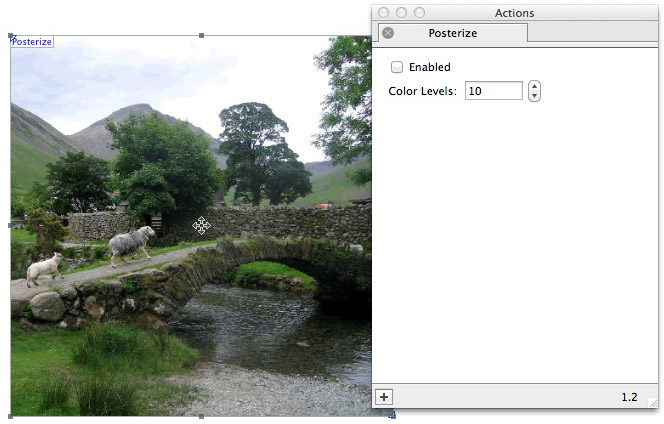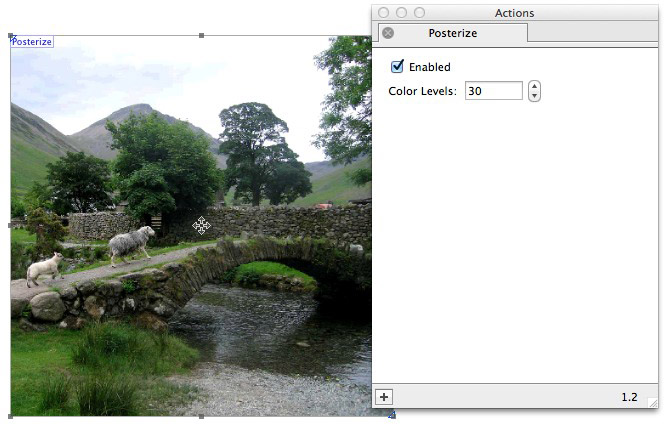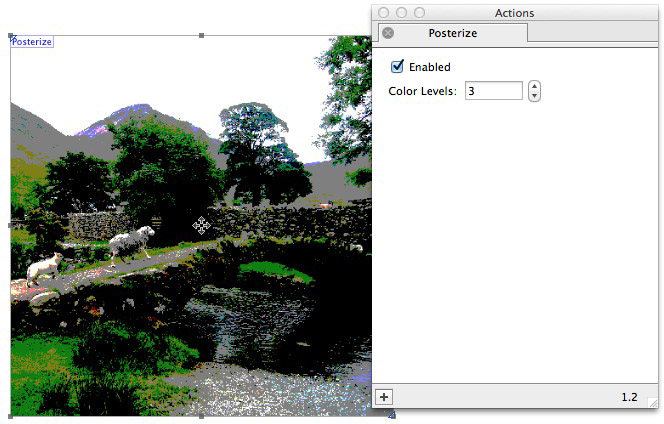What the Action can do: This Action lets you do the following:
- It lets you edit the number of color levels used on an image imported into a graphic item.
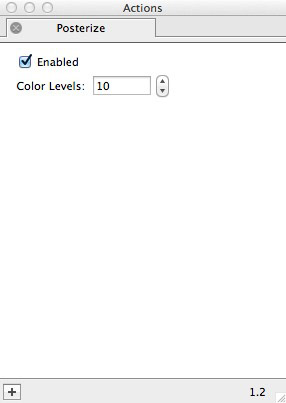
- Enabled: This option is checked by default. When checked you will see a live preview of the effects applied when options are used in the Actions palette. To see a "before and after" of the original image (with and without the Action applied), switch the Enabled option on and off. Remember to leave it checked when you have finished.
- Color Levels: This value controls the number of levels used in the image. Using more levels, the smoother the transitions from one hue to another (with 100 leaving the image unaltered). Using less levels, the more posterization is shown by the image. Note that with the Action applied and the "Enabled" option checked, the default setting of 10 already gives a strong posterizing effect.
Examples
Below you can see examples of how the original image (shown first which the Action disabled) will look when the options displayed in the Actions palette alongside each sample has been set up.