What the Action can do: This Action lets you do the following:
- It lets you offer different versions of the movie so visitors with different devices, so that iPhone users will be shown a smaller sized version optimized to their phone type.
IN FREEWAY 5.5 and earlier, select a QuickTime movie item on your page then go to Item>Actions and choose QuickTime Reference Movie. IN FREEWAY 6 you need to select a QuickTime movie item on your page then, go to the Output Settings tab of the Inspector, click on the Type popup and change Video to QuickTime - after that you can now go to Item>Actions and choose QuickTime Reference Movie.
With the item selected you can see the options in the Actions palette:
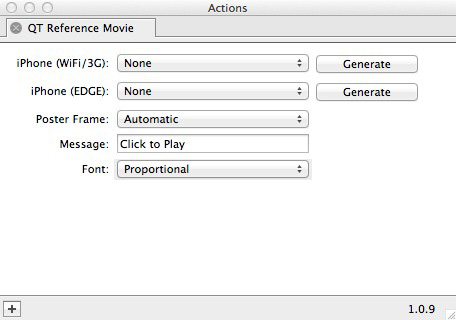
- iPhone (WiFi/3G): By default this popup is set to None. If you don't already have an .m4v file to choose in the popup, click on the Generate button so that Freeway will automatically generate and choose a version of the original movie file used on the page, saved as an .m4v file for use on 3G and later versions of the iPhone. If you have already created a file to offer, click on the popup, choose Select then locate the file in the Open dialog and click Open.
- iPhone (EDGE): By default this popup is set to None. If you don't already have a .3gp file to choose in the popup, click on the Generate button so that Freeway will automatically generate and choose a version of the original movie file used on the page, saved as a .3gp file for use on earlier iPhones (up to the original iPhone 3). If you have already created a file to offer, click on the popup, choose Select then locate the file in the Open dialog and click Open.
- Poster frame: By default this popup is set to Automatic, which means that Freeway will choose the first frame of your movie and display that as a clickable button for the visitor to click on to start the movie playing. If you wish to use a custom graphic you have saved on your computer, choose it in this popup by clicking on Select…
- Message: This lets you choose the text (if you want to use any) on the poster frame to prompt the visitor to click on the movie's poster frame to make it start playing.
- Font: Choose the font in this popup to change the font used in the Message.
Important note to Freeway App Store version customers
The QuickTime Reference Movie Action supplied with Mac App Store versions of Freeway Express and Freeway Pro is different to the Action bundled with Freeway Express bought direct from the Softpress site in that the Action does cannot create an alternative file format of the FLV movie within Freeway itself. Freeway Express Mac App Store users can still offer alternative movie, but they will need to create their own .3gp and .m4v versions of the FLV movie and then select the appropriate movie file in the relevant popup in the FLV Player Action palette.The simplest way to do this is to open the QuickTime movie file in QuickTime Player and then go to File>Export to then choose Web. Check the option for Cellular then click Export. This will generate a versions of the movie you can then choose the exported file in the QuickTime Reference Movie Action palette.
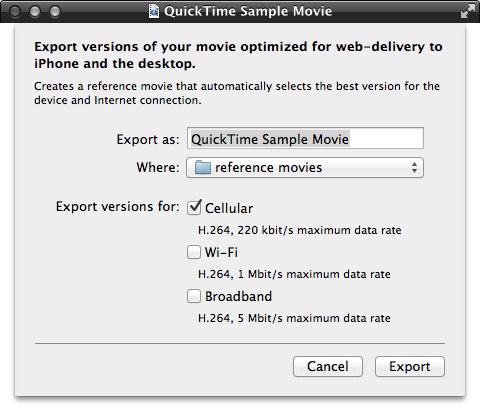
As new phones use higher standards than older ones, it is increasingly unlikely that visitors will use iPhones earlier than a 3G version, but if you wish to offer a .3gp (EDGE) version of the movie you can find applications online which can export it as a .3gp file that can be chosen for the EDGE movie in the Actions palette.