What the Action can do: This Action lets you do the following:
- It gives you additional options you can choose to use on a QuickTime movie file.
To use the Action, select an item containing a QuickTime file, go to Item>Actions and choose QuickTime Extras. With the item selected you can see the options in the Actions palette:
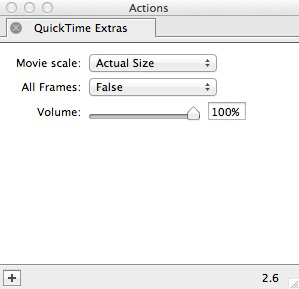
- Movie Scale: This popup lets you choose from three options – Actual Size (the default setting, which displays the movie at its original size); Aspect (which scales the movie but maintains its original aspect ratio) and To Fit (which will fill the container with the movie without maintaining its aspect ratio).
- All frames: This allows you to set whether to display all frames in the movie or skip frames to keep it in synch. We recommend you use the default option of False unless you have issues with keeping video and audio in synch.
- Volume: Lets you choose an initial audio volume from full volume (100%) down to 0%.