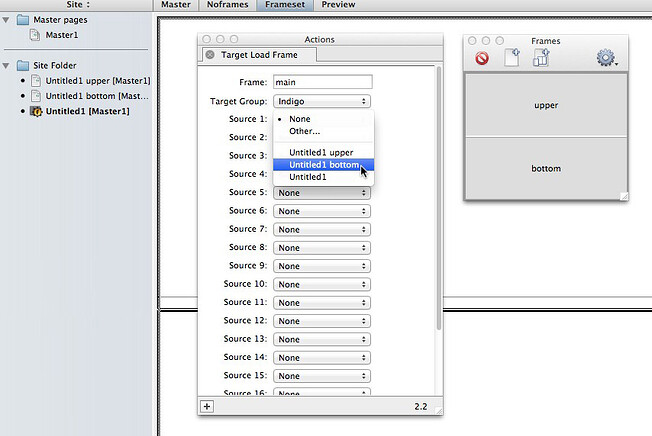What the Action can do: This Action lets you do the following:
- It lets you set display a specified page inside a nominated frame of a frameset
However, you should make sure that any pages loaded by the Target Load Frame Action will be fairly quick to download so that the page is responsive. If you trigger the Action using a Sequence Timer make sure that the interval is long enough to allow each page to load and display.
The Action should be applied to the frameset page itself and not one of the pages within it. The easiest way to select the frameset page is to use the Frames palette. If the Frames palette is not displayed, select Frames from the Window menu.
To select the frameset, click on the outer border within the Frames palette as shown in the picture below.
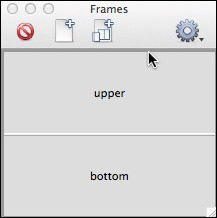
You can choose from the following options in the Actions palette.
Frame:
This is the name of the frame which the pages will be loaded into (that is, the target). If there is no frame present in the frameset with that name then the Action will do nothing when triggered.
Target Group:
Sets the name of the group to which the Action responds. Changing this allows you to have different groups of targets that can receive different triggers. You can have a maximum of twenty targets in a group. The default setting is Indigo.
Source 1 … 20:
Each popup can be used to select a page to load into the frame in response to a particular trigger. If a page is selected in a source popup, the target will load the page into the named frame when the trigger of the same number is received. If a source is not set for a particular trigger and the target receives that trigger nothing will happen.