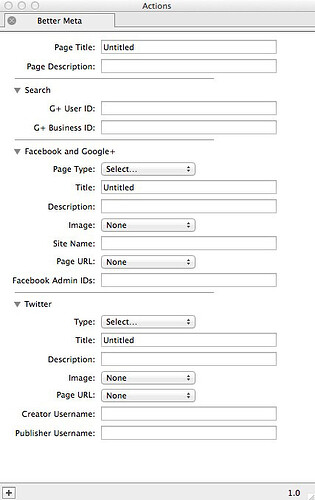To use the Action, select one of the pages in your Site Panel list (ie, the one you want to use for sharing a link to on social media, such as your Home page) and go to Item>Actions then choose Better Meta.
- Page Title: Enter the wording you wish to use for the Title of your web page. The Title is what you will see as the name of the page in the header bar of a browser window, and we recommend you enter up to 70 characters of keyword-relevant text.
- Page Description: Enter the wording you want to use for the Description meta tag for your page. We recommend that you enter a general description of what the site is about using up to 155 characters. If you use more words they may be ignored by search engines.
- Search: Both options in this panel are specifically for use with Google Plus accounts.
- G+ User ID: Enter your Google Plus ID in this field to display your name and avatar in any displayed Google search results.
- G+ Business ID: Enter the publisher’s Google Plus business page ID in this field to display their name and avatar in any displayed Google search results.
- Facebook and Google+: The options in this panel are specifically for use with both Facebook and Google Plus accounts.
- Page Type: Click on this popup to choose the type of page (choose from Website, Article or Blog).
- Title: Enter an appropriate title for your page (using up to 95 characters) for your social media audience.
- Description: Enter up to 297 characters of description for your page so your social media audience will know what the page is about.
- Image: Click on this popup then click on Select... to choose the image to display when people share this page. The recommended size is 1200 wide x 630 pixels).
- Site Name: Enter the name of your website in this field (note that this should be the site and not the URL).
- Page URL: Give the full web address of this page in here, including the domain name. Most commonly you do this by clicking on the popup, choosing Other... then entering the page URL in the External tab of the Edit Hyperlinks dialog.
- Facebook Admin IDs: If you have admin IDs set for your Facebook account, enter a comma separated list of those IDs in this field so they can access detailed analytics for that account.
- Twitter: The options in this panel are specifically for use with Twitter accounts.
- Type: Choose the type of card to be displayed. Choose from Summary (min image size 60x60), Summary with large image (min 230x150), Product, Photo, Player or App.
- Title: Enter a title for the page in this field, using up to 95 characters, to appearl to your Twitter audience.
- Description: Enter a description for your page, using up to 297 characters, which will be used when your page is shared.
- Image: Click on this popup then choose Select... to choose the image you want to display when the page is shared.
- Page URL: Give the full web address of this page in here, including the domain name. Most commonly you do this by clicking on the popup, choosing Other... then entering the page URL in the External tab of the Edit Hyperlinks dialog.
- Creator Username: Enter your Twitter handle to be given credit in the card (for example, @johnnyappleseed).
- Publisher Username: Enter the site/company Twitter handle to be given credit in the card (for example @softpress).