Type of Action: Standalone Action (to use it, either click and hold on the Freeway tool, choose the Action from the list and draw an item on the page OR go to Insert>Action Item and choose the Action from the list).
What the Action can do: This Action lets you do the following:
• It lets you place a button on your page which visitors can click on to begin following you on Twitter.
Once a visitor is following you, you can keep them informed of news and updates, and if you build up a following you can attract new visitors to your site.
To use the Action
It is always good practice to enter the web address of your site in the Document Setup dialog.- Go to File>Document Setup, click on the Output tab and enter the full URL (for example, http://www.softpress.com) in the Web Address field.
- Click OK to close the Document Setup dialog.
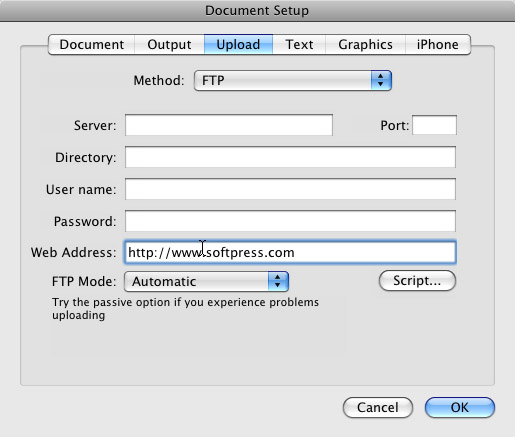
- Go to the Insert menu, choose Action item then select Twitter Follow Button.
- Resize the Action item on your page by clicking and dragging the handles, then move the item into position.
- With the item selected, look at the Actions palette to see the options for the Action (if the Actions palette is not open, go to Window>Actions to display it).
Options in the Actions palette
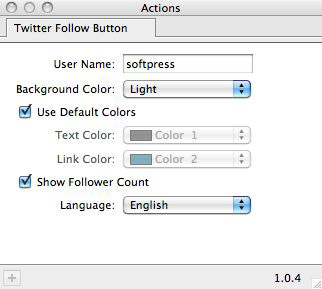
- User Name: Enter the Twitter user name you want people to follow (this is the Username as specified in the Account page of your Twitter account. Note that you won’t need to use the “@” symbol in front of your user name).
- Color Scheme: Two Twitter-branded preset color schemes are included in the Action. Choose from Light or Dark.
- Text Color and Link Color: Set the color of the text and link that appears alongside the button, if displayed.
- Language: Choose the language of the button and text.